Laravel in Kubernetes Part 6 - Deploying Laravel Web App in Kubernetes

In this post we will cover deploying our Laravel Web App inside of Kubernetes.
This covers our main app and our migrations in Kubernetes.
This post also assumes you have Dockerised your application, using Part 2 & Part 3 from this series. If not, and you have containerised your application, you should be able to follow along if you have the same style of Docker files, or if you have a monolithic Docker image, such as the one from Laravel Sail, you can simply replace the images in the manifests with your image.
Table of contents
Deployment Repo
First thing we'll start with is a fresh repository. This is where we will store all of our deployment manifests, and also where we will deploy from.
If you followed the self-managed database tutorial in the previous post, you'll already have created a deployment repo, and can skip the creation of this directory.
Start with a fresh directory in your projects folder, or wherever you keep your source code folders.
mkdir -p laravel-in-kubernetes-deployment
cd laravel-in-kubernetes-deploymentCommon Configuration
We want to create a ConfigMap and Secret which we can use for all the different pieces of our application and easily configure them commonly.
Common folder
We'll start with a common folder for the common manifests.
$ mkdir -p commonConfigMap
Create a ConfigMap, matching all of the details in the .env file, except the Secret values.
Create a new file called common/app-config.yml with the following content
apiVersion: v1
kind: ConfigMap
metadata:
name: laravel-in-kubernetes
data:
APP_NAME: "Laravel"
APP_ENV: "local"
APP_DEBUG: "true"
# Once you have an external URL for your application, you can add it here.
APP_URL: "http://laravel-in-kubernetes.test"
# Update the LOG_CHANNEL to stdout for Kubernetes
LOG_CHANNEL: "stdout"
LOG_LEVEL: "debug"
DB_CONNECTION: "mysql"
DB_HOST: "mysql"
DB_PORT: "3306"
DB_DATABASE: "laravel_in_kubernetes"
BROADCAST_DRIVER: "log"
CACHE_DRIVER: "file"
FILESYSTEM_DRIVER: "local"
QUEUE_CONNECTION: "sync"
# Update the Session driver to Redis, based off part-2 of series
SESSION_DRIVER: "redis"
SESSION_LIFETIME: "120"
MEMCACHED_HOST: "memcached"
REDIS_HOST: "redis"
REDIS_PORT: "6379"
MAIL_MAILER: "smtp"
MAIL_HOST: "mailhog"
MAIL_PORT: "1025"
MAIL_ENCRYPTION: "null"
MAIL_FROM_ADDRESS: "null"
MAIL_FROM_NAME: "${APP_NAME}"
AWS_DEFAULT_REGION: "us-east-1"
AWS_BUCKET: ""
AWS_USE_PATH_STYLE_ENDPOINT: "false"
PUSHER_APP_ID: ""
PUSHER_APP_CLUSTER: "mt1"
MIX_PUSHER_APP_KEY: "${PUSHER_APP_KEY}"
Secret
Create a Secret, matching all the secret details in .env. This is where we will pull in any secret values for our application.
Create a new file called common/app-secret.yml with the following content
apiVersion: v1
kind: Secret
metadata:
name: laravel-in-kubernetes
type: Opaque
stringData:
APP_KEY: "base64:eQrCXchv9wpGiOqRFaeIGPnqklzvU+A6CZYSMosh1to="
DB_USERNAME: "sail"
DB_PASSWORD: "password"
REDIS_PASSWORD: "null"
MAIL_USERNAME: "null"
MAIL_PASSWORD: "null"
AWS_ACCESS_KEY_ID: ""
AWS_SECRET_ACCESS_KEY: ""
PUSHER_APP_KEY: ""
PUSHER_APP_SECRET: ""
MIX_PUSHER_APP_KEY: "${PUSHER_APP_KEY}"
We can apply both of these files for usage in our Deployments.
$ kubectl apply -f common/Update ConfigMap with database details
We can fill in our database details as well in the ConfigMap and the Secret so our database can connect easily.
In the common/app-config.yml replace the values for the DB_* connection details,
apiVersion: v1
kind: ConfigMap
metadata:
name: laravel-in-kubernetes
data:
DB_CONNECTION: "mysql"
DB_HOST: "mysql" # Use host from terraform if using managed Mysql
DB_PORT: "3306" # Use port from terraform if using managed Mysql
DB_DATABASE: "laravel-in-kubernetes"
Updating configuration with production details
We also need to update our application configuration with production details, so our app runs in a production like fashion in Kubernetes.
In the common/app-config.yml, replace the details with production settings.
apiVersion: v1
kind: ConfigMap
metadata:
name: laravel-in-kubernetes
data:
APP_NAME: "Laravel"
APP_ENV: "production"
APP_DEBUG: "false"Apply the configurations
We can now apply those into our cluster.
$ kubectl apply -f common/
configmap/laravel-in-kubernetes configured
Update Secret with database details
We also need to fill our Secret with the correct database details
apiVersion: v1
kind: Secret
metadata:
name: laravel-in-kubernetes
type: Opaque
stringData:
DB_USERNAME: "XXX" # Replace with your DB username
DB_PASSWORD: "XXX" # Replace with your DB password
We can apply that, and then move onto the deployments
$ kubectl apply -f common/
secret/laravel-in-kubernetes configured
FPM Deployment
We need a Deployment to run our application.
The Deployment instructs Kubernetes which image to deploy and how many replicas of it to run.
FPM Directory
First we need to create an fpm directory where we can store all of our FPM Deployment configurations
$ mkdir -p fpmFPM Deployment
We'll start with a very basic Kubernetes Deployment for our FPM app inside the fpm directory called deployment.yml
apiVersion: apps/v1
kind: Deployment
metadata:
name: laravel-in-kubernetes-fpm
labels:
tier: backend
layer: fpm
spec:
replicas: 1
selector:
matchLabels:
tier: backend
layer: fpm
template:
metadata:
labels:
tier: backend
layer: fpm
spec:
containers:
- name: fpm
image: [your_registry_url]/fpm_server:v0.0.1
ports:
- containerPort: 9000We can now apply that, and we should see the application running correctly.
$ kubectl apply -f fpm/deployment.yml
deployment.apps/laravel-in-kubernetes-fpm created
$ kubectl get deploy,pods
NAME READY UP-TO-DATE AVAILABLE AGE
deployment.apps/laravel-in-kubernetes-fpm 1/1 1 1 58s
NAME READY STATUS RESTARTS AGE
pod/laravel-in-kubernetes-fpm-79fb79c548-2lp7m 1/1 Running 0 59s
You should also be able to see the logs from the FPM pod.
$ kubectl logs laravel-in-kubernetes-fpm-79fb79c548-2lp7m
[30-Aug-2021 19:33:49] NOTICE: fpm is running, pid 1
[30-Aug-2021 19:33:49] NOTICE: ready to handle connectionsEverything is now running well for our FPM Deployment.
Private Registry
If you are using a private registry for your images, you can have a look here for how to authenticate a private registry for your cluster.
- https://chris-vermeulen.com/using-gitlab-registry-with-kubernetes/
- https://kubernetes.io/docs/tasks/configure-pod-container/pull-image-private-registry/
FPM Service
We also need a Kubernetes Service. This will expose our FPM container port in Kubernetes for us to use from our future NGINX deployment
Create a new file service.yml in the fpm directory.
apiVersion: v1
kind: Service
metadata:
name: laravel-in-kubernetes-fpm
spec:
selector:
tier: backend
layer: fpm
ports:
- protocol: TCP
port: 9000
targetPort: 9000
This will allow us to connect to the FPM container from our Web Server deployment, which we will deploy next.
First, we need to apply the new Service though
$ kubectl apply -f fpm/service.yml
service/laravel-in-kubernetes-fpm created
Web Server Deployment
The next piece we need to deploy, is our Web Server container as well as it's service.
This will help expose our FPM application to the outside world.
Web Server Directory
Create a new folder called webserver
mkdir -p webserverWeb Server Deployment
Within the webserver folder, create the Web Server deployment.yml file.
We will also inject the FPM_HOST environment variable to point Nginx at our FPM deployment.
apiVersion: apps/v1
kind: Deployment
metadata:
name: laravel-in-kubernetes-webserver
labels:
tier: backend
layer: webserver
spec:
replicas: 1
selector:
matchLabels:
tier: backend
layer: webserver
template:
metadata:
labels:
tier: backend
layer: webserver
spec:
containers:
- name: webserver
image: [your_registry_url]/web_server:v0.0.1
ports:
- containerPort: 80
env:
# Inject the FPM Host as we did with Docker Compose
- name: FPM_HOST
value: laravel-in-kubernetes-fpm:9000
We can apply that, and see that our service is running correctly.
$ kubectl apply -f webserver/deployment.yml
deployment.apps/laravel-in-kubernetes-webserver created
$ kubectl get pods
NAME READY STATUS RESTARTS AGE
laravel-in-kubernetes-fpm-79fb79c548-2lp7m 1/1 Running 0 9m9s
laravel-in-kubernetes-webserver-5877867747-zm7zm 1/1 Running 0 6s
$ kubectl logs laravel-in-kubernetes-webserver-5877867747-zm7zm
[...]
2021/08/30 19:42:51 [notice] 1#1: start worker processes
2021/08/30 19:42:51 [notice] 1#1: start worker process 38
2021/08/30 19:42:51 [notice] 1#1: start worker process 39
Our Web Server deployment is now running successfully.
We are now be able to move onto the service.
Web Server Service
We also need a webserver service to expose the nginx deployment to the rest of the cluster.
Create a new file in the webserver directory called service.yml
apiVersion: v1
kind: Service
metadata:
name: laravel-in-kubernetes-webserver
spec:
selector:
tier: backend
layer: webserver
ports:
- protocol: TCP
port: 80
targetPort: 80
We can apply that, and test our application, by port-forwarding it to our local machine.
$ kubectl apply -f webserver/service.yml
service/laravel-in-kubernetes-webserver created
$ kubectl port-forward service/laravel-in-kubernetes-webserver 8080:80
Forwarding from 127.0.0.1:8080 -> 80
Forwarding from [::1]:8080 -> 80
If you now open up http://localhost:8080 on your local machine and you should see you application running in Kubernetes
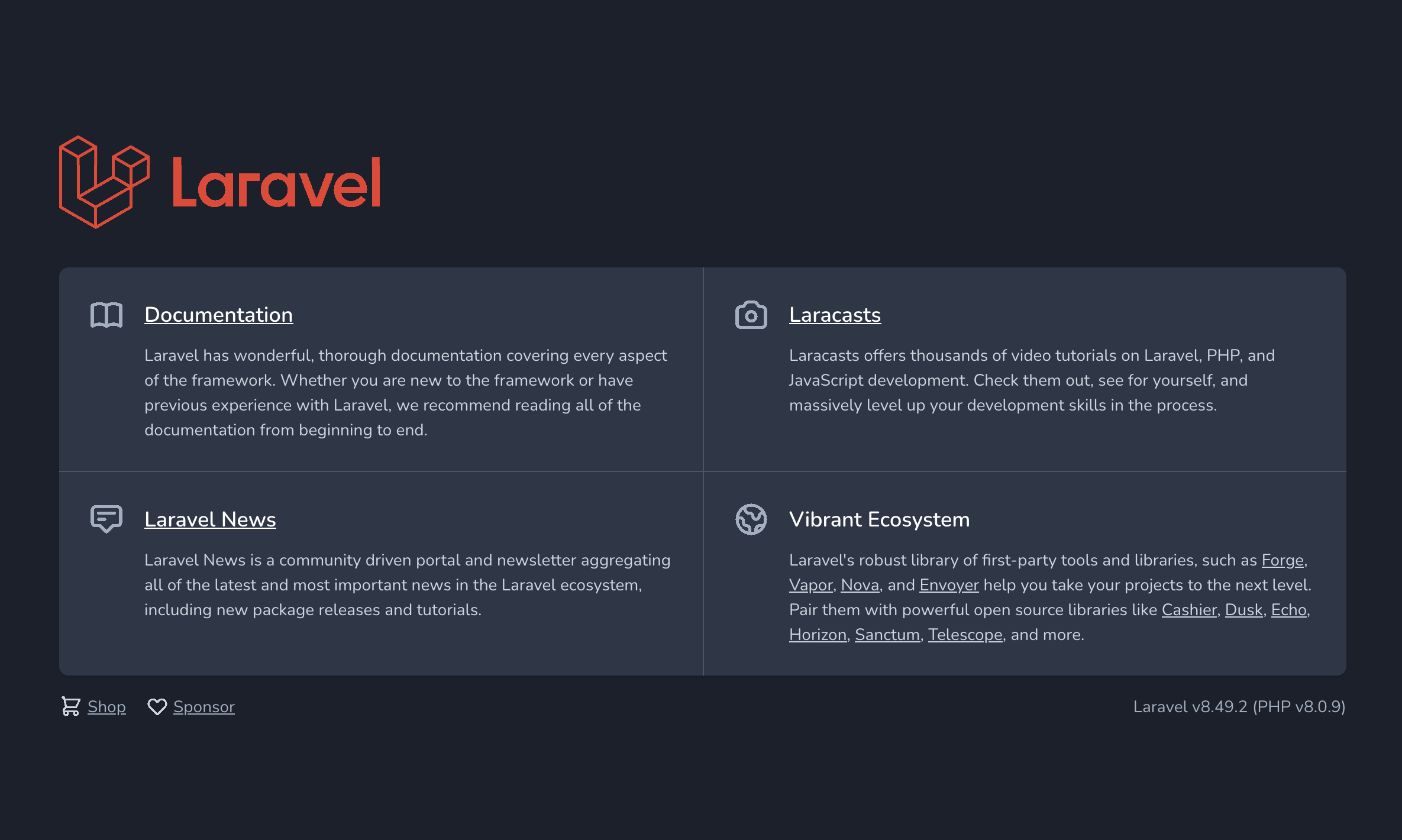
This means your application is running correctly, and it can serve requests.
Using the Database
Next, we need to inject our common config and secret into the FPM deployment, to provide it with all the database details
You can see here for a better understanding of how to use secrets and configmaps as environment variables.
We are going to use envFrom to directly inject our ConfigMap and Secret into the container.
In the FPM deployment
apiVersion: apps/v1
kind: Deployment
metadata:
[...]
spec:
[...]
template:
[...]
spec:
containers:
- name: fpm
[...]
envFrom:
- configMapRef:
name: laravel-in-kubernetes
- secretRef:
name: laravel-in-kubernetesKubernetes will now inject these values as environment variables when our application starts to run.
Apply the new configuration to make sure everything works correctly
$ kubectl apply -f fpm/
deployment.apps/laravel-in-kubernetes-fpm configured
service/laravel-in-kubernetes-fpm unchanged
$ kubectl get pods
NAME READY STATUS RESTARTS AGE
laravel-in-kubernetes-fpm-84cf5b9bd7-z2jfd 1/1 Running 0 32s
laravel-in-kubernetes-webserver-5877867747-zm7zm 1/1 Running 0 15m
$ kubectl logs laravel-in-kubernetes-fpm-84cf5b9bd7-z2jfd
[30-Aug-2021 19:57:31] NOTICE: fpm is running, pid 1
[30-Aug-2021 19:57:31] NOTICE: ready to handle connectionsEverything seems to be working swimmingly.
Migrations
The next piece we want to take care of, is running migrations for the application
I've heard multiple opinions on when to run migrations, and there are multiple ways.
Some options around migrations
In Continuous Deployment
You can run Migrations during your CD pipelines or processes.
This option can work quite well, but has some issues where a failed deployment with a successful migration, means your database is one step ahead of your running application, whilst your application can deploy successfully.
In Init Containers
This is the option we are going to reach for in this article.
We can use the migrations as a deployment gate, and only allow the deployment to continue once the migrations have successfully run.
Running migrations as initContainers
We'll be using a Kubernetes initContainer to run our migrations. This makes it quite simple, and stops any deployment if the migrations don't pass first, giving us a clean window to fix any issues and deploy again.
In our application, we need to add a new initContainer.
We can go ahead and do this in the fpm/deployment.yml file.
apiVersion: apps/v1
kind: Deployment
metadata:
name: fpm
namespace: app
labels:
tier: backend
layer: fpm
spec:
[...]
template:
metadata: [...]
spec:
initContainers:
- name: migrations
image: [your_registry_url]/cli:v0.0.1
command:
- php
args:
- artisan
- migrate
- --force
envFrom:
- configMapRef:
name: laravel-in-kubernetes
- secretRef:
name: laravel-in-kubernetes
containers:
- name: fpm
[...]This will run a container before starting up our primary container to run migrations, and only if successful, will it run our primary app, and replace the running instances.
Let's apply that and see the results.
$ kubectl apply -f fpm/
deployment.apps/fpm configured
$ kubectl get pods
NAME READY STATUS RESTARTS AGE
laravel-in-kubernetes-fpm-856dcb9754-trf65 1/1 Running 0 16s
laravel-in-kubernetes-webserver-5877867747-zm7zm 1/1 Running 0 36m
Next, we want to check the logs from the migrations initContainer to see if it was successful.
$ kubectl logs laravel-in-kubernetes-fpm-856dcb9754-trf65 -c migrations
Migrating: 2014_10_12_100000_create_password_resets_table
Migrated: 2014_10_12_100000_create_password_resets_table (70.34ms)
Migrating: 2019_08_19_000000_create_failed_jobs_table
Migrated: 2019_08_19_000000_create_failed_jobs_table (24.21ms)Our migrations are now successfully run.
Errors
If you receive errors at this point, you can check the logs to see what went wrong.
Most likely you cannot connect to your database or have provided incorrect credentials.
Feel free to comment on this blog, and I'd be happy to help you figure it out.
Onto the next.
In the next episode of this series, we will go over deploying queue workers
